Your cart is currently empty!
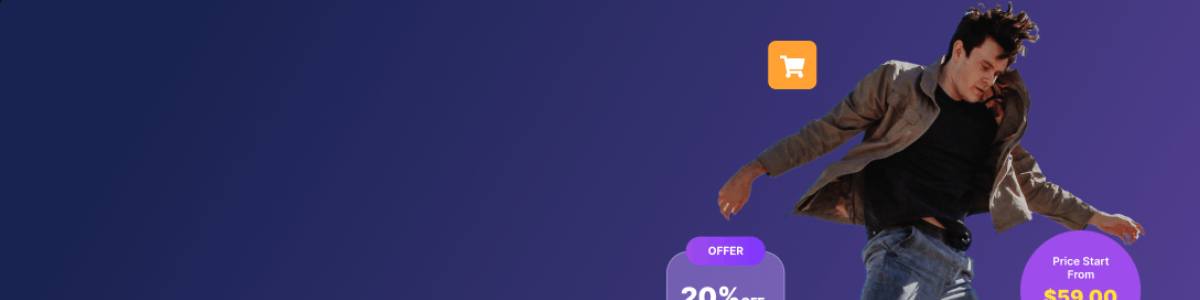
Custom Business Cards with Canva



In today’s fast-paced business world, having a well-designed business card can be more important than ever. A business card is often the first impression a potential client or customer will have of your brand, and it’s crucial to make a positive impact. Luckily, designing a custom business card has never been easier with Canva. With its user-friendly design tools, Canva allows you to create beautiful business cards without any design experience. We’re going to walk you through the steps of designing a custom business card in Canva. Whether you’re a small business owner or a freelancer, this guide will help you create a business card that represents your brand and leaves a lasting impression on your clients and customers.
Ready, Set, Design!
Step 1: Create a new design in Canva
Either head over to Canva.com or open the Canva app and select “Business Card” from the available design options. You’ll be taken to the design editor where you can customize your business card.
Step 2: Choose a layout
Canva has a variety of pre-designed layouts for business cards, so browse through them to find a layout that fits your needs. You can also start from scratch and design your own layout.
Step 3: Add your contact information
Add your contact information, including name, title, email, phone number, and website URL. Be sure to use a font size and style that is easy to read.
Step 4: Add your logo and other branding elements
Upload your company logo and add it to the business card design. You can also include your company name, tagline, and other branding elements that will help your business card stand out.
Step 5: Choose a color scheme (Optional)
Choose a color scheme that matches your branding and the message you want to convey with your business card. You can use Canva’s color palette tool to select colors that complement each other.
Step 6: Customize your design (Optional)
Customize your business card design by adding shapes, icons, and other design elements. Canva has a library of design elements that you can use to add interest and visual appeal to your business card.
Step 7: Review and save
Once you’re happy with your business card design, review it to make sure everything is correct. Then, save it to your computer or upload it to Canva’s printing service to have it printed and delivered to you.
Using Canva to design and edit custom business cards is a quick and easy way to promote your brand to potential clients and customers. With a little creativity, you can design a business card that reflects your brand and stands out from the competition.
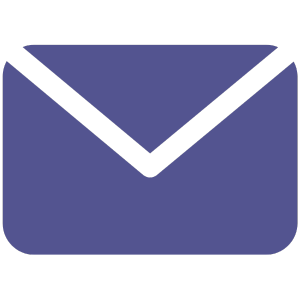

Leave a Reply